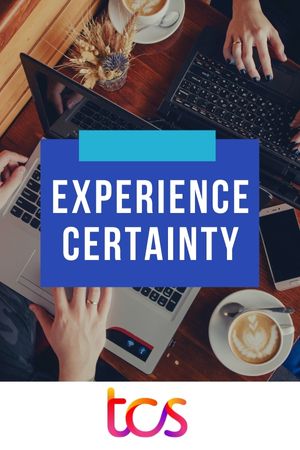The only place where you store your confidential data and information is your personal computer. However the issue is that if proper measures are not taken by you then all your important data can get lost or damaged. The only solution for proper protecting of your files is the encryption softwares. There are many encryption softwares which you can find provided by well-known companies. There are many types of encryptions as well hence the subject requires a lot of discussion. In this article we will discuss the encryption hard drives. We hope that the article will serve as a source of knowledge enrichment for the masses.

Encrypting of Hard drive: Windows
You should not get confused with the term “hard drive encryption on window” as the process is very similar to the encryption of folders and files of individual nature. Though there are many types of software that can be utilized for encrypting of hard drive on Windows however the one which we have taken into consideration in this article is TrueCrypt. The hardware encryption steps via TrueCrypt are as follows
• First of all begin the TrueCrypt and once it has started make the volume button
• Select the “Encrypt the System Partition or Entire System Drive” which you can easily see on the wizard’s first screen
• You have to select “Normal” as soon as the next screen opens
• The next thing which you need to do is “Encrypt the Whole Drive”. In case your drive contains other partitions and if you do not want them to get encrypted then in such a case select the first option
• The wizard will ask you regarding the encryption of host protected area. Our personal advice to you in this regard is to choose the “NO” option. You can choose the other option if you have a concrete reason for it
• “Single boot” should be chosen by you in the case where there is only one operating system in your particular computer.

• As soon as the next screen comes, you should select the algorithm for encryption. Though other options are also available however in most of the cases AES is a nice option to go for.
• Make a password for yourself, ensure that the password is strong enough as that will contribute towards the savior of your files
• Follow the instructions that will come on the next screen
• The next thing which you should do is select the TrueCrypt Rescue Disk’s location
• After saving the file , you can also burn it on a DVD or CD
• It is advisable that you should select the wipe mode as far as your data is concerned
• The System Encryption Pretest should be run on the next screen, this may require restarting of your computer as well
In case of successful running, encryption options will be open to you.
These were some major steps involved in Encrypting of Hard drive on Windows